VMHA Team Managers Manual
(Updated October 2025)
Table of Contents
- Introduction
- Start of Season
- TeamSnap
- Team Officials
- Scheduling
- Ice Guidelines
- Game Numbers
- Tournaments
- Tournament Affiliates for Recreational Teams
- Score & Timekeeping
- Spordle
- Referees
- Paying Referees
- Referee Fee Reimbursement
- Affiliate Players
- Special Event Sanctioning
- Team Uniforms/Apparel/Equipment
- Official Complaints and Appeals
- Conduct Problems
- End of Season
Introduction
Vancouver Minor Hockey Association (VMHA) Team Managers play an important role in ensuring the hockey season operates successfully. Team Managers interact with the families on their team on a regular basis, assist coaches with tasks, and ensure the day-to-day details of the season are taken care of. Team Managers will interact with their Division Manager and other board members such as Ice Allocator, Registrar, and Coach Coordinator.
Start of Season
The Team Manager responsibilities begin once the team has been finalized. In "A" Divisions, this is once the formal tryout period has ended, and in "C" hockey, once balancing games have concluded. The Division Manager will provide the Registrar with the finalized list of players and officials for each team. The Registrar will add players and officials to the Hockey Canada Registry and TeamSnap.
TeamSnap
Each team at VMHA is assigned a specific name (for example, U11A1). Do not change your TeamSnap Team Name.
Team Managers will have "Manager" level access, which will enable them to:
- View player/parent contact information*
- Oversee participant availability for scheduled games, practices and other events
- Communicate via email/chat
- Track payments and items
- Share files and photos
Team Officials
All teams should have a Head Coach, at least one Assistant Coach, and one or two Hockey Canada Safety People (HCSPs) in addition to the Team Manager. Team staff permitted. Note: Both parents of a player cannot hold a team staff position.
| Position | Maximum Number |
|---|---|
| Head Coach | 1 |
| Assistant Coach | 3 |
| Manager | 1 |
| HCSP | 2 |
| OIH (U7/U9 ONLY) | 1 |
Rep or "A" teams may choose to have a Team Treasurer to create the team budget and manage additional expenses associated with the team.
The Division Manager will attempt to distribute team officials equally across all teams in the division. To request additional team officials, the Team Manager must:
- Email the prospective official to fill out the Volunteer Registration Form
- Copy registrar@vmha.com and your Division Manager in this email to notify them of this request
The Registrar will contact the prospective official regarding credentials required prior to being added to the team roster.
Information on each of the team staff positions can be found on our website under Team Staff Positions
Scheduling
All practices will be added to TeamSnap by the Ice Allocator to ensure you receive the correct information. Do not add, edit or delete practices in TeamSnap.
The Team Manager will enter all other events in TeamSnap; games, tournaments, team meetings/parties, etc.
In October, PCAHA will post the league schedules on their Schedules/Standings Website and in your Spordle account.
Team Managers will work with the Ice Allocator to resolve any conflict games. It is the responsibility of the home team to provide a suitable replacement date/time for any games marked "CONFLICT" on your PCAHA/Spordle schedule. You will need reach out to the visiting team manager to confirm the new time/date, then report back to the Ice Allocator to confirm acceptance.
Contact information for the other teams in your group will be available in your Spordle. Once the new game time is confirmed, you will submit the information to your PCAHA League Manager in their desired format. Be sure to include the visiting team's manager in this email.
Ice Guidelines
Guidelines on ice can be found at Ice Information for Coaches and Managers
Game Numbers
Game numbers will be automatically assigned by PCAHA for all league games.
For all exhibition games, game numbers must be obtained in advance. The Team Manager will e-mail the appropriate PCAHA League Manager with the following information:
- Date of Game
- Start and End Time of Game
- Location of Game (Rink Name)
- Home Team
- Away Team
With this information, the League Manager will assign a game number and upload the game into Spordle.
Tournaments
Teams wanting to attend tournaments (local or out of town) must complete and submit to the VMHA President the Tournament Notification Form once you have been accepted into the tournament. The form can be found on the website under Forms.
Before participating in any tournament, a team must obtain a Tournament Permission Number (TPN) from your PCAHA League Manager. The Team Manager will email the appropriate PCAHA League Manager with the following information:
- Tournament Name
- Hosting Association Name
- Dates of Tournament
- Location of Tournament
- Tournament Sanction #
Teams are responsible for tournament research/application, registration, payment, and obtaining/submitting the required information for each tournament entered.
Tournament Affiliates for Recreational Teams
"C" teams may apply for player relief/replacement when it finds itself without sufficient players (12 or fewer skaters or no goaltender) to attend a recreation tournament. Your affiliates MUST be from a division lower. Exceptions for goalies and U18C players.
A completed BC Hockey Recreational Player Replacement/Relief Application is to be emailed to the VMHA Registrar along with the Parent Consent form for each affiliate and the Tournament Permission (TPN) form.
Score & Timekeeping
The home team is responsible for providing score and timekeepers, as well as payment of officials. The Team Manager should ensure this is arranged in advance.
Being a timekeeper or scorekeeper is a rewarding way to contribute to essential team tasks and a great way to gain a new perspective on the game. Your team manager will thank you! Spending just a few minutes reviewing the tips in this section before the game will go a long way in keeping the experience enjoyable and stress free.
Important Points to Remember
While timekeeping and scorekeeping aren't overly complicated, here are some important points to remember to keep everything running smoothly:
- To ensure impartiality, timekeepers and scorekeepers should avoid any interaction with bench staff or players from either team.
- Interaction with the on-ice officials should be limited to communicating penalties, goals, and period times.
- Penalties must be correctly recorded, including the type and the time of the incident. If this information is incorrect (especially with major penalties), significant effort by team management, officials and PCAHA volunteers will be needed after the game to determine if suspensions are necessary.
- After the game, the referee must carefully review the penalties, especially any major penalties that may result in suspensions, before signing off on the game. The scorekeeper can help by pointing out any penalties that they are uncertain about.
Scorekeeping
VMHA uses the Spordle online electronic game sheet app to track game scores and penalties. Besides some setup details (help is below), Spordle is fairly intuitive to use. This page gives lots of details on how to use Spordle: https://help.hisports.app/
Give yourself lots of time to get Spordle opened and set up (I usually start while the players are getting changed). Note that Spordle is an online web-based app, so you don't need to install anything on your phone, tablet or laptop as it's all in your browser via https://hisports.app/
You'll need to select the 'Scorekeeper' button at the top. Note that if you happen to be logged into Spordle for other functions, you'll need to log out before you can switch to using the scorekeeper function.
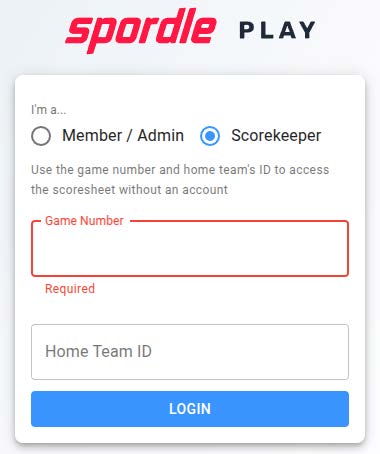
You'll need both the game number and your team ID. Your team manager will supply these, ideally in the TeamSnap schedule for each game for easy copy-and-pasting (they are pretty long!). Note that the game number is first; it's easy to get these reversed and get a confusing message about not being able to login.
Before starting the game, the team manager needs to enter the players and bench staff for the game. When things go well, they do this via their own Spordle app, which then automatically registers the lineup with the scorekeeper's app. However, occasionally the team manager is away, or there can be connection issues with their device. In this case, the player and bench lineups can be entered by the team representative (manager, coach, HCSP) through the scorekeepers device. This does take a minute, so getting started early certainly helps keep everything calm.
Other Scorekeeping Tips
- Bring a pen and a piece of paper to quickly write down the details of the goals and penalties. Then there is less time pressure to get these entered into Spordle.
- A good practice is for team managers to put the team and game numbers in the notes in TeamSnap for easy copying into Spordle.
- The officials are responsible for keeping the game moving, and so can be brief when communicating penalties. It's important to listen carefully and not hesitate to quickly double-check penalties with them before the face-off. Penalty hand signals are given at the end of this section to help make this easier.
- Avoid talking with players in the penalty box. It's natural to want to calm agitated players, but this distracts you from the game and may be seen as favouritism.
Timekeeping
Like scorekeeping, spending a bit of time before the game (say, while the ice is being cleaned) working through the scoreboard functions helps keep the task fun and relaxing. Work through setting time, setting the period, adding multiple penalties and clearing penalties and changing the score so that you can do this smoothly during game time. The officials can't drop the puck until the penalties are correctly displayed.
Every scoreboard seems different! Most of them have guide sheets beside them, though they are of varying usefulness and can be missing really important information that can cause them to not run (see Trout Lake below, for example). Usage for each scoreboard on VMHA home ice is included at the end of this guide.
Period Times
The referee should know the period times for the age group and available ice time, including how to evaluate the third period time, but the table below gives the details for reference. The referees have final say, however. The table and quote below is from 2024-2025 PCAH-Rulebook:
| Duration | Warm-up | First | Break | Second | Break | Third |
|---|---|---|---|---|---|---|
| 1 hour | 5 | 10 | none | 15 | none | 15 |
| 1¼ hours | 5 | 15 | none | 15 | none | 15 |
| 1½ hours (body checking) | 5 | 15 | none | 15 | 2 | 20 |
| 1½ hours (non-body checking) | 5 | 15 | none | 20 | 2 | 20 |
| 1¾ hours (body checking) | 5 | 15 | none | 15 | ice clean | 20 |
| 1¾ hours (non-body checking) | 5 | 15 | none | 20 | ice clean | 20 |
| 2 hours | 5 | 20 | none | 20 | ice clean | 20 |
| 2¼ hours | 5 | 20 | ice clean | 20 | ice clean | 20 |
| 2½ hours or more | 5 | 20 | ice clean | 20 | ice clean | 20 |
Other Timekeeping Tips
- It's easy to get caught up in the game! It may be helpful to keep a finger on the clock start/stop button to help avoid missing game stoppages. This is especially important when penalties are on the clock.
- It helps to understand coincidental (aka offset) penalties. This happens when a player on each team is assessed penalties of equal duration at the same stoppage of play. In this case, the penalty times are not displayed on the clock, and the players serving the penalties stay in the penalty box until the length of their penalty has passed and there is a stoppage of play. As timekeeper, it helps to take note of the game time at which the penalty ends to help guide the players as to when they can return to play.
- Before dropping the puck at the start of each period, the referee will make sure the goalies and the timekeeper are ready to start. Be ready to acknowledge that you are prepared to start.
Referee Signals
Understanding referee signals helps scorekeepers and timekeepers correctly record penalties. The following images show the common referee hand signals used during games:
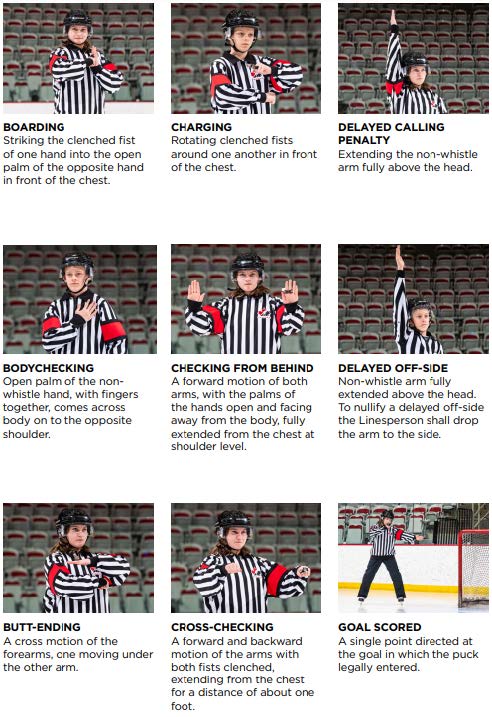
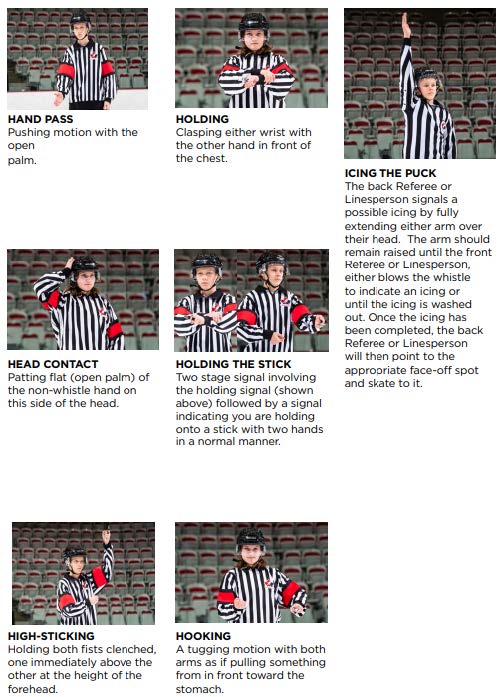
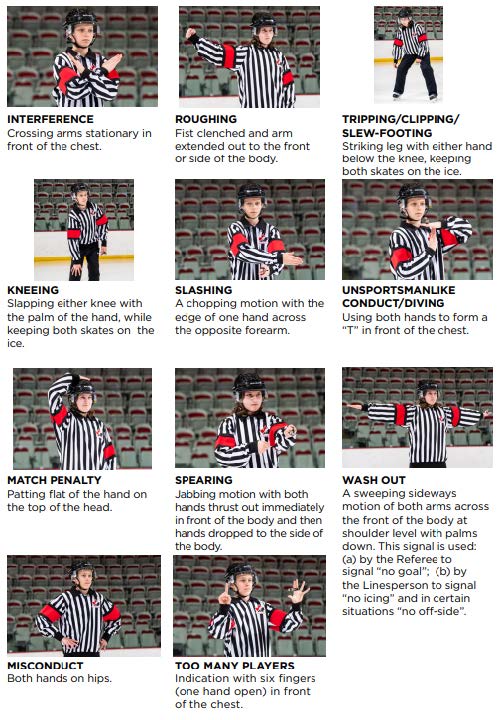
Scoreboard Controller Instructions - Sunset Arena

Turning On
There is no power switch, and the controller should be left plugged in. If the scoreboard is off, press any key to start it. Once started, you may be queried to restart a stored game. You can press clear to or wait a few seconds to start a new game.
Setting Game Time
Make sure the toggle switch on the wired remote is set to stop, and the clock is not running.
Press the:
- 'Game Time' button
- Number of minutes, then enter
- Number of seconds, then enter
- Fractions of a second, then enter
Setting the Period
Press the:
- 'Period' button
- Period number, then enter
Starting and Stopping Clock
You can use the 'Run' and 'Stop' buttons on the controller, or the toggle switch on the wired remote. If using the buttons on the controller, the toggle switch on the remote should be set to 'stop'.
Setting the Score
The number of goals can be increased using the 'Home Score +1' or 'Guest Score +1'.
If you need to set the score, press:
- 'Home Score' or 'Guest Score'
- The number of goals, then enter
Adding Penalties
Make sure the toggle switch on the wired remote is set to stop, and the clock is not running.
To add a penalty, press:
- 'Home Pen' or 'Guest Pen'. Make sure the cursor (in the player number column) is on an empty line. If not, press the 'Home Pen' or 'Guest Pen' to move the cursor down to an empty line.
- Player number, then enter
- Minutes in penalty, then enter
- Seconds in penalty, then enter
Clearing Penalties
To clear a penalty:
- Press the 'Home Pen' or 'Guest Pen' repeatedly until the cursor (in the player number column) is on the penalty to be cleared. Note that the cursor will start on the first empty line, so you may need to press it a few times to loop the cursor back to the top of the list.
- Press the 'Clear' button
Using the Intermission Timer
The intermission timer allows you to (optionally) run the clock for the time between periods without affecting any penalty times. While in intermission mode, the controller will show 'Int Mode: <min>:<sec>' in the upper left corner of the controller display. To use the intermission mode, press:
- 'Int Mode'
- Number of minutes, then enter
- Number of seconds, then enter
- Use the wired remote or 'Run' and 'Stop' buttons to run the intermission time
- At any time you can press the 'Int Mode' button again to return to the normal game time mode.
You can also set the game time for the next period while the intermission mode clock is running.
Turning off the Controller Board
Press and hold the 'Off' button until the 'Controller functions off' message appears. Do not unplug the controller.
Audio Connections
Sunset has a 3.5mm and RCA connections.

Spordle
Once the team rosters are set, the Manager and Head Coach should be automatically linked to the team in Spordle.
These team officials should register for a Spordle account (requires personal email address and Hockey Canada ID). When logged in, the team's HCR ID, schedule, game numbers, scores, and the contact information of the other teams in your group/flight will be available. Please ensure the contact information for your team officials (email and phone number) is accurate.
Spordle will be used for all scorekeeping in games and tournaments. The scorekeeper will need the Team HCR number found in Spordle, under or on the schedule at https://games.pcaha.ca/
Referees
Please contact the VMHA Referee Assignor (refassignor@vmha.com) to obtain officials in the following situations.
Referees for Exhibition Games - for U9 to U13 A&C
- Email the VMHA Referee Assignor - with the subject title: "Request for Officials - (Team Designation - e.g. U13A1)"
- In the body of the email detail the particulars of the game: game number, home team, visiting team, location, date & time.
Referees for Exhibition Games - U15 and up
- Provided the request is received/game is scheduled by the PCAHA League Manager more than 3 days in advance, officials will be assigned by the New West Ref. Assignor (U15C) or the Zone 4 Referee Assignor (U15A - U21)
- If a request is made less than three days before the game is to be played, the League Manager will likely require you to arrange for your own officials. In that case contact the VMHA Referee Assignor with the particulars of the game: game number, home team, visiting team, location, date & time.
Referees for Regular Season Games – U13 and below
- If you have requested a game number from PCAHA League Manager, the game will be in Spordle and the assigned referee will see it and assign officials accordingly.
- Please notify the ref assignor of any conflict games and/or rescheduled games.
Referees for Regular Season Games – U15 and above
Referees are assigned at the time the schedule is created in Spordle. A manager should only have to arrange officials in the case of a reschedule inside of the three-day window.
Refer to https://pcaha.ca/resources/referee-info/
Paying Referees
It is the responsibility of the home team to pay the officials. Payment should be available in the scorekeeper's box at the start of the game (exact amount*, IN CASH, no e-transfers – this is a PCAHA rule).
Referee and linesperson expense allowances for all games within the PCAHA can be found on the PCAHA website under Referee Information (scroll down to Referee Allowances).
Referee Fee Reimbursement
The VMHA Treasurer (treasurer@vmha.com) will provide an advance, usually to the Team Manager, at the start of the season.
Please download, and fill out VMHA Cheque Request-Referee Fees and Email to treasurer@vmha.com with subject "VMHA Officials Reimbursement - <Team Name>" Use this as a guide: VMHA Cheque Request - Referee Fees - Example
At the end of the season, teams will be required to complete and submit to the treasurer the VMHA End of Season Referee Fee Reconciliation form
Affiliate Players
Division Managers will provide Team Managers with a list of Affiliate Players. Coaches/Team Managers may call on Affiliate Players in accordance with the PCAHA Rule Book and VMHA Policies. Rules differ across age groups and divisions so please ensure you are familiar with those applicable to your team.
Special Event Sanctioning
Special events sanctions are required for events such as (but not limited to) dryland training, fundraisers, and other activities outside of regular hockey programming. Please refer to Special Event Sanctioning for guidelines and request form. Please use vmhaadmin@vmha.com as the email on the request form.
Team Uniforms/Apparel/Equipment
Division Managers will assist in the distribution of team jerseys and socks at the beginning of the year. The Team Manager must keep track of jerseys over the course of the season and ensure they returned clean and in good condition at the end of the year. Additional information around jersey care can be found at VMHA Apparel and Equipment Policy
Any additional requests for equipment should be referred to equipment@vmha.com. Ensure your team designation is referenced in the subject line.
Official Complaints and Appeals
Occasionally the Team Manager may receive a complaint. Most complaints are resolvable at the team level, and every effort should be made to do so. Depending on the nature of the complaint, the coaching staff and/or Division Manager may be asked to assist. If the Division Manager is unable to resolve the issue, they will refer the complaint to the President or VP1 of VMHA. More information can be found in this Conflict Resolution Information
Conduct Problems
Problematic or disruptive behavior is to not be tolerated, and it is important for team officials to set clear expectations at the start of the season. All teams must have a team meeting, outlining appropriate behaviour and safety guidelines. For discipline to be effective, both players and parents need to be aware of the expectations and consequences before disciplinary action is taken. Please ask other team officials to inform you of any serious behavior problems that they encounter, players, parents, or officials. You can contact the Division Manager and/or VMHA VP1 for assistance in dealing with these issues.
End of Season
The Division Manager will help facilitate the collection of all equipment assigned to teams within each division. You be provided with information and direction regarding end-of-season collection in late February or early March.
